Having a distracting background in video meetings can be distracting. One way to avoid this is by using a virtual or digital background.
Zoom is one video meeting software application that has the option to ad a virtual or digital background to video meetings. I made a tutorial video on how to use virtual or digital backgrounds in Zoom, shown at the bottom of this article.
You can select a virtual or digital background to match the mood of the meeting, a more serious background for a more serious meeting, a more relaxed one, such as a beach scene, for meetings between co-workers and so on.
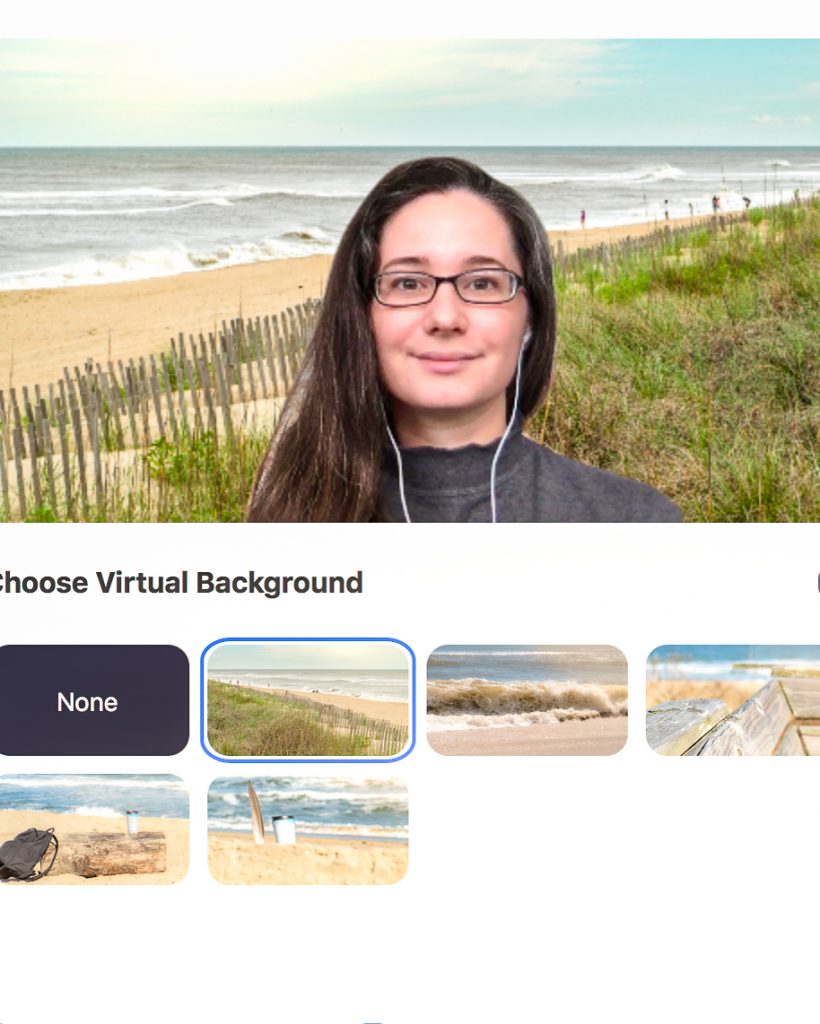
I personally prefer looking at virtual backgrounds that are selected, edited, and formatted to be virtual backgrounds made specifically to be video meeting backgrounds.
These custom backgrounds look more like actual backgrounds and I find them less distracting and more visually appealing than many I’ve seen. I’ve seen a lot of ones that look like they were stock photos made to be computer screensavers, so when used as a virtual background they kind of look like your head is stuck in your computer’s screen with the screen saver on. I personally don’t find that to be a very appealing look.
So I started making my own virtual backgrounds and then realized I could create packs of these centered around different themes and offer this to others, too.
As of writing this post, I have one pack of 5 virtual backgrounds with the theme of “Beach Week” available at the link here and the second pack is almost ready. Each pack comes with a pdf of instructions on how to use them and with tips on improving the video image and audio quality for video meetings in general, not just for Zoom. Future virtual / digital background packs will be available in my new Etsy shop, linked here.
In the video below I demonstrate how to use virtual or digital backgrounds in Zoom meetings in two ways:
- From the home screen you see when you open Zoom.
- From the meeting screen that you see when you are in a Zoom meeting.
I also show how to select multiple images at once to upload to Zoom’s virtual background uploader by holding the shift key and selecting all by clicking.
I’d love to hear what you think of using digital or virtual backgrounds for video meetings. Do you use Zoom? Or do you prefer another video meeting service? Let me know, leave a comment below or email me at jillian@jillianreganphotography.com!
For more resources on help with using Zoom for video meetings check out their support website, like this one on additional help with using virtual or digital backgrounds: https://support.zoom.us/hc/en-us/articles/210707503-Virtual-Background
